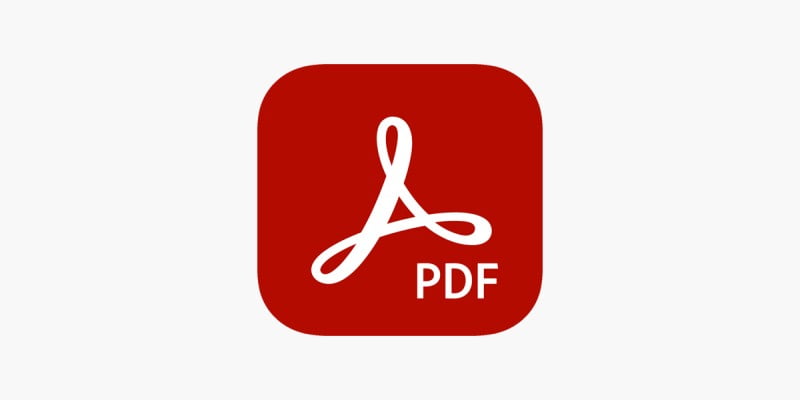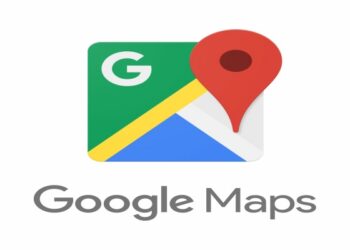How to Edit A PDF Document for Free
Editing a PDF documents could at times prove challenging simply because they weren’t made to be edited. It is common that, Adobe Acrobat reader is the renowned application for viewing PDF files, but however formatting a document through it requires some payments and subscriptions which may tend to be expensive and un-affordable for persons like students. Consider the article below that focuses on ways of editing a PDF document.
- Editing a PDF document using Adobe Acrobat Reader
- Editing a PDF document using Microsoft word
- Editing a PDF document using google lens
- Editing a PDF document using online websites and other platforms
How to Edit A PDF Document Using Microsoft Word
This is amongst the easiest ways to edit a PDF document. However, to edit a PDF document using Microsoft word, then you must own the recent versions of Microsoft word (2013 or later)
Now, to edit your PDF document consider the steps below;
- Identify the file location of the PDF document that you would like to edit
- Secondly, open Microsoft word application
- Third, open the PDF document that you would like edit from the identified file location in step 1 above
- Fourth, a notification will pop up in widow that reads word will now convert your PDF document to an editable word document. Click ok
- Another notification can pop on your screen that reads the PDF contains interactive features that are not supported by PDF reflow. Word will not display this content. Click ok. Note: this will depend with the type of PDF format you will be editing.
- You can proceed on with the editing of your document.
- Save your document and give it a unique name for easier identification.
How to Edit A PDF Document Using Adobe Acrobat DC
This is also another editing tool that you can greatly rely on when editing your PDF document. However, you will be forced to purchase the standard Adobe Acrobat DC or pro versions of the PDF editor. If you are not in a position to purchase the standard adobe acrobat dc, you can opt for free trial available only for seven days. Assuming that you already meet the above specified condition; then consider these steps to edit your PDF document.
- Open the PDF document that you would like to edit from its particular file location
- On the right pane, of your desktop, choose Edit PDF form the list of drop-down options available.
Note: you can also change the file format of your PDF document from PDF file to word document for example by selecting export PDF from the list of drop-down options below, then again select the format in which you would wish to convert to PDF document to from the drop down lists available.
- All the necessary tools for editing your document will be displayed to you by Adobe.
- After editing your document, save it with a unique name for identification of the formatted document.
Read Also Vooma KCB Loan Application, PayBill, App, Customer Care Contact
How to Edit A PDF Document Using Google Docs
This is the procedure of editing a PDF document using google docs.
- Log into google drive with your own personal google account
- Once logged in, click, new on the top left corner of your screen
- Next, select file upload
- Identify the PDF document that you would like to edit and click open
- The PDF file will now be uploaded and once uploaded click recent on the left pane in order to identify the PDF document that you have just uploaded recently
- Once you identify the PDF document, right click on it then select open with then choose Google Docs File
- You will realize that a new editable file Doc will be displayed for you, double click on the doc and make any necessary edits and download it in PDF format.
Read Also How to Cast Phone to a Tv Or Laptop
How to Edit A PDF Document Online for Free
If you find the above discussed ways of editing a PDF document unhelpful, then you can consider editing you across the online platforms. Different websites are available online which help individuals edit PDF files. Using their platforms is quite easy, all you need is to upload your PDF document and you will be directed on how to edit the file. Just follow the prompt user instructions carefully. You can as well consider the following website below to edit your PDF file.
https://www.docfly.com/edit-PDF