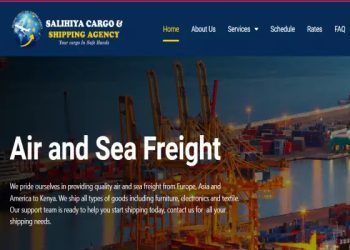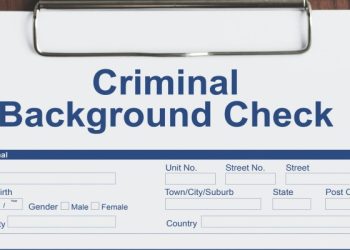How to get M-Pesa Statement via Email
An M-Pesa statement is a thorough report from safaricom that details the most recent M-Pesa transactions a person has made during a specific time frame.
When you have deleted your M-Pesa messages and want to view the initial transactions you performed, having an M-Pesa statement is really helpful.
Additionally, while opening a bank account, some other organizations, including the bank, may demand that you first present an M-Pesa statement.
Kindly note that Obtaining an M-Pesa statement is free of charge.
Below are steps on how to get M-Pesa Statement via Email
- Dial *334# from your M-Pesa registered line
- Select option 7 – My Account
- Select option 3 – M-Pesa Statement>> request either full statement or mini statement
- Your statement will be sent to your email and a notification sent to you on SMS.
How to get M-Pesa statement via SMS
There are two types of M-Pesa statements namely;
- Mini M-Pesa statement
- Full M-Pesa statement
Mini M-Pesa statement is a short message that shows the latest five M-Pesa statement carried on your M-Pesa about an hour older.
To get a mini M-Pesa statement you need to follow the steps below:
- On your mobile phone dial pad select *234#
- On the suggestion options select 5 (M-Pesa information) and press send
- select 1 (M-Pesa statement) and press send
- Select 2(Mini statement) and press send
- A message will then be sent to your inbox showing you your latest M-Pesa transactions
Full M-Pesa statement is a full detailed report that shows receipt number, completion date, transaction status, paid, withdrawn and balance of all transaction made on your M-Pesa account over a period of time. It is sent directly to your email address as a PDF.
The following steps shows how to get a full M-Pesa statement.
- On your mobile phone dial pad select *234#
- On the suggestion options select 5 (M-Pesa information) and press send
- Next step select 1 (M-Pesa statement) and press send
- Next step select 1(full statement) and press send
- Next step input your national identification number or document of registration number
- Input your email address for example () and ensure that it is the valid email address you use since it is the place where your M-Pesa statement will be sent to.
How to get an M-Pesa statement via the my safaricom application?
You can also get an M-Pesa statement via safaricom application which is available from google play store. once you have the app which will permit you to use safaricom data bundles only, enter your mobile phone number in order to create a password that will be send as SMS and you will use it to log into your account.
- When logged in look for M-Pesa and then click on it
- Scroll down to look for an M-Pesa statement then select the period which you would like to get M-Pesa statement for.
- Immediately after finishing those steps, the statement will be sent directly to your email address
Read Also How to Start Mitumba Business Kenya
How to get a M-Pesa statement online
You can get your M-Pesa online within the shortest time possible without having keeping receipts or keeping you, M-Pesa transaction messages on your mobile phone by following the step by step activities below:
- Access your email account and scroll to the safaricom email containing your statement
- When asked to input password key in your identification card number registered with your line
- Enter email address
- You will have your M-Pesa statement sent to your email address
You can also process your M-Pesa statement via M-Ledger app that produces M-Pesa statements by scanning M-Pesa messages from your mobile phone and later creates a database from them.
The higher the number of M-Pesa messages from your mobile phone the longer it will take to produce your M-Pesa statement although the app is currently unavailable from the google play store.