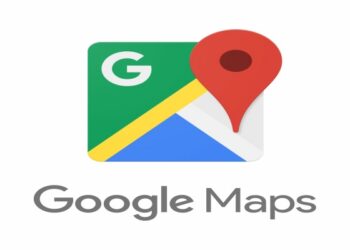How to Delete Instagram, Facebook and Gmail Account.
How to delete a Facebook account.
The steps highlighted will guide you in deleting your Facebook account
- Log into your Facebook account using either Facebook application, Facebook website or any other channel that you use when logging in to your Facebook account
- When logged in, identify three horizontal lines next to the search bar icon at the top right corner of your Facebook widow.
- Click on the three lines and scroll down up to the settings options
- Click setting option and again scroll down up to the place indicated your Facebook information in bold and again click on Account ownership and control.
- On the next step, you will be prompted to choose between, memorization settings, Deactivation and deletion, managing your information,
- Click on Deactivation and deletion
- Next step, you will be asked to choose between deactivate account on Delete account r
Note: when you click delete Account your account will be deleted permanently and you will not be able to access it in future alongside other disadvantages listed below;
- You will lose your profile photos and photos
- You lose your chats too
- You will not be able to use Facebook Messenger
- You will not be able to use Facebook on other applications and websites
By clicking deactivate you will have paused on using Facebook (i.e. you will take a break from using Facebook and the following changes will take place;
- People will not be able to see your profile photo
- Your Facebook photos, posts and videos won’t be deleted too
- You can still use Facebook messenger
- You still login to Facebook on your other apps and websites
- You can choose to resume anytime you feel like resuming
- If you want to delete your account permanently then let Facebook know by Choosing delete Account and follow the prompt user instructions.
How to delete Instagram account
Tired of your Instagram account and now you want to delete it permanently, follow the steps highlighted below;
- Log into your Instagram account using Instagram’s official website
- Next, go to Instagram’s Delete your account page and from the drop-down menu, select the reason as to why you are deleting your account
- On your next step, enter your Instagram account’s password and click on permanently delete my account.
Note: your Instagram account will now be deleted permanently
How to deactivate Instagram account
If you have read the article above on deactivating an activating Facebook account, then same consequences will follow if you choose deactivate Instagram account and the steps highlighted below will help you deactivate your Instagram account.
- Log into your Instagram account using the Instagram website
- Click on the person icon in order to go to your profile
- Then select edit profile and scroll down to place named Temporarily disable my account
- Next, state the reason as to why you are disabling your account from the drop-down menu
- Next, re-enter your password and then select temporarily disable my account
- Your Instagram account will now be deactivated
Note Instagram rules and regulations allow one disable their Instagram account one per 7 days.
Note: deactivation of Instagram account can only take place through Instagram’s website and not through Instagram application or any other channel.
Read Also How to Write Effective Minutes of a Meeting
How to delete G-mail account
Note: if you want to delete your Gmail account you will not be able to access the following services
- You will no longer be a beneficiary of google services that require you to sign up using your Gmail account such as google play, google calendar
- All files including photos, bookmarks, contact lists will be lost and if you have not saved them in another Gmail account, they will be lost permanently
- If you are an Android user, you will not be able to download or update any application from google play store
- You will not be able to access subscriptions you have made on you tube
- If you will change your mind and get the desire to have the account back, then it won’t be possible for you
Follow the steps highlighted below to delete you Gmail account
- Sign in into your google account
- Once logged into your google account, click on privacy and personalization
- Then now scroll down through the accounts settings until you find delete a service or account
- on the next step, you will be prompted to again enter a password, this is the same passwords that you use when logging in to your Gmail account
- Next step, before deletion, google will recommend downloading certain files through a link. It will also give you a list of the items that will be deleted when the account will be permanently deleted
- next step, you will be asked to confirm that you will be responsible for all running costs of any outstanding financial transactions
- next step, you will also be asked to confirm that you give permissions for your google account to be deleted permanently
- click delete account and now your account will be permanently deleted
- you will in tun receive a confirmation message confirming the deletion of your account
Read Also How to Get or Check Your Huduma Number Card
How to delete Gmail account in an Android mobile phone
The procedure is just similar to the steps highlighted below it differs slightly depending with the type of mobile phone you are using. In general, you can consider the steps below and try relating them with the type of mobile phone you are using;
- go the settings application in your mobile phone
- Then from the settings application, scroll down to the google –service and preference and click on it
- If your have more than one accounts, then from the small drop-down arrow choose the account you would like to delete
- Then next click on manage your Google Account
- Then it will take you direct the settings of your Gmail account settings and from there just follow the steps we have discussed above