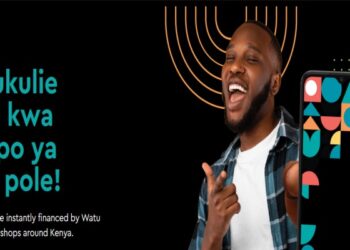How to Cast Phone to a Tv Or Laptop
Would you like to have a view of your mobile phone when it gets casted to a laptop or a tv and you do not know how to go about it, then consider this article that will show you how you can cast your Android screen to a laptop or a tv procedurally.
First, let’s see how we can cast a phone to a laptop.
How to Cast Phone to A Laptop
Casting your mobile phone to your laptop or your desktop is quite easy. Check the steps highlighted below:
- From your pc’s search box, type connect app
- Then open it
- GO to settings application in your mobile, and select connected devices and choose connection preferences.
- Then next click However, the cast option might be found in different location rather than the one stated above depending on the mobile that you are using, in such cases type cast from your phone’s setting search bar option and you will get to identify it.
- At the top right corner of your mobile, look for three dots arranged in vertical position
- Click on the three buttons to enable wireless display.
- Your pc name will pop up on your mobile screen and within a few seconds you will realize that the screen of your Android phone is already casted in your pc.
Note: After casting your mobile phone, to the laptop, you will need to download special software application in order for you to be able to control your Android device from your Pc.
How to Cast Phone to A Tv
Consider the following before casting Android screen to a tv
- Your Android phone screen should be running on Android 5 or a later Android version
- Switch off power saving mode in your phone. The power saving mode might restrict some of the functionalities when your Android screen is casted to a tv
- Your tv ought to have chrome cast built in it
- Your must have Google chrome cast streaming devices, if you do not have them, you can download them from play store
- Consider third party application Google Home app to when casting your phone to tv if it follows that your phone isn’t that much modern.
Follow the steps below to cast your phone to your tv using the Google Home app
- Open the application then you identify the chrome cast device that you would like to use
- Select cast my screen button at the bottom of your screen
- A prompt message will pop up on your screen that reminds you that, once your device is connected to the tv, all the content present on the screen of your pc will be visible to the tv. Accept the prompt message
- Then within a few seconds you’re Android screen will be casted to your tv
- If you want to discontinue casting, follow the same steps and then lastly select
Read Also Vooma KCB Loan Application, PayBill, App, Customer Care Contact
How to Cast Phone to A Tv Wirelessly
You can as well connect your phone to a tv using wireless technicality. If you have a smart tv, an Android phone ( Android 4 and above) then it follows that if you are always tired of connecting your phone to your tv using USB cable and HMDI cables, each time you want to view your phones content in your tv then now this option suits you well. However, to achieve the above, make sure that the following condition are met:
- Ensure that your phone and tv are in the same WIFI connectivity
- Your phone and your tv should be compatible with each other
- This technicality only works for smart tv or a standard tv and an android phone most preferably Android 4 phones and the recent Android configurations.
Assuming that you meet the above conditions, then follow the steps highlighted below to connect your smart tv to your Android phone.
- First ensure that the WIFI network is on and also your phone and tv are in the same WIFI connection
- Then open your tv and go to input and then turn on screen mirroring
- Then from your Android phone settings, select TV
- Lastly establish connection.
Note: if your still encounter challenges while connecting your Android phone to your smart tv, then don’t give up yet, there are some software applications found at google play and app store that will aid you connect your phone to your tv through either wireless means, USB cable or through HDIM port.