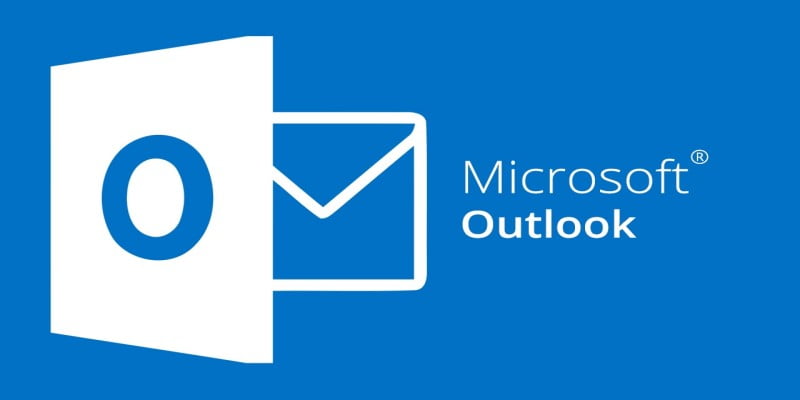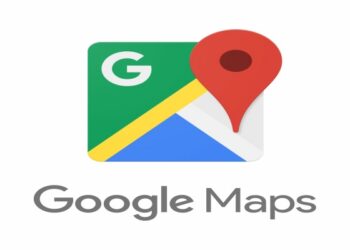How to recall an email on outlook 2019, 2016 and 2013
Email recalling in outlook is the action of deleting emails sent in error. Outlook allows you to recall the email messages as long as the recipient has not read it. However, it works if both the sender and the recipient use Microsoft 365 or Microsoft Exchange email accounts within the same organization. Learning how to recall an email in Outlook 2019, 2016 and 2013 is very easy. Here is how to do it.
How to recall an Email in outlook 2013
Below is a sequential guideline that you can follow to recall your email
- Go to your sent items folder
- Now double click the email that you would like to recall. Your message will open in another window.
- In the move section on the menu of the Email, click where it says Actions
- Click recall this message
- Select Delete Unread copies of this message. Here outlook will actually notify you if the recipient has actually read the email.
- If you want to just fix the message you sent, you will click delete unread copies and replace with a new message. This opens a new window with your email in edit mode, where you can replace your original message with corrections or completely new message.
- Click OK. Outlook will notify you if the recall was successful or not
Steps to recall an Email in Outlook 2016
- Outlook 2016 allows you to retrieve and replace an email that has been already sent. Below is a step by step guide on how recall your email:
- Go to your sent items folder. You can access this in the folder pane on the left side of the outlook window.
- Open the email that you wish to recall. Ensure you double-click on the messages and that it opens. Having the message on the reading pane will not enable you to recall it.
- Once you have the email open, head to the message tab and select actions. A menu will pop up and you will then have to select the “recall this message option”.
- Two options will appear, “Delete unread copies of this message, Delete unread copies, and replace with new messages. Select which option applies to your situation and then click ok.
- If you are replacing a message, compose a new one and click send once you are satisfied with it.
Read Also How to Check KUCCPS Placement for Universities in 2021
Read Also Asapkash Loan Application, PayBill Number, App download, Customer Care Contacts
How to recall an Email in outlook 2019
- Go to your sent items folder, which you can access in the folder pane of the left side of the outlook window.
- Open the email that you want to recall. Make sure you double-click the message so that it opens
- Go to the message tab and select Actions. A menu will appear which you then have to select the Recall this this message option
- You will then be represented with two options: Delete unread copies of this message and delete unread copies and replace it with a new message. Choose which option best suites your case and click OK.
- If you have selected the last option, write your replacement message and then send.
- Not that if you are trying to recall a message that you have accidentally sent to multiple recipients, then you will be recalling to all the recipients because you do not have the option to select recipients.