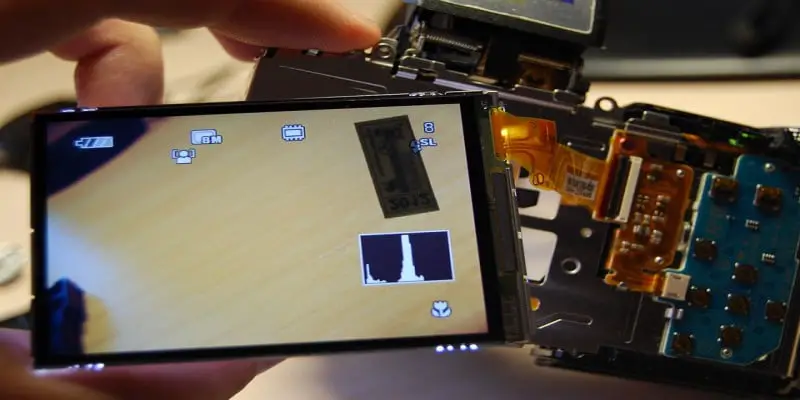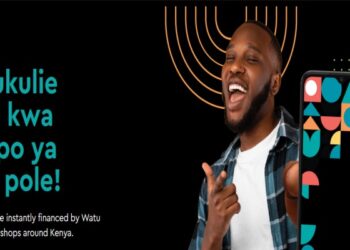How to flash a phone using a Laptop
Flashing a phone simply means modifying the operating system of your device and installing a new operating system. Flashing also means the same as reprogramming. It only occurs after rooting has been performed. Flashing helps remove any limitation that the manufacturer might have set in the device.
You can choose to take the device to an authorized phone dealer and have the flashing process done or flash the device by yourself. Below is a guide on how to flash your phone using a laptop
First of all, you have to ensure you have at least 50% level of battery. Check your firmware compatibility also. The stock firmware or Custom ROM can be downloaded from appropriate websites.
Read Also Step by Step Guide in Buying Shares in Kenya
Read Also Infinix Note 10 Pro Review, Specifications and Price in Kenya
Step by step guide in flashing a phone using a Laptop
- Upload an Android USB Driver into the Hard Drive Disc of your computer. If you already have one just skip the step.
- Remove your phone battery (if the battery is removable)
- Google and download Stock ROM or Custom ROM that need to be flashed on your device, then extract the installation files on your Laptop.
- Download and install the Smartphone Flash software to your Laptop
- Start the installed program.
- When all the required firmware programs are downloaded, you can start the next stage of the flashing process
- As soon as you launch your Smartphone flash software you can start your download.
- Afterwards click on the scatter –Loading icon.
- Search for the scatter file. It will be stored in the extracted stock ROM folder.
- Start the Download process by clicking on the corresponding button.
- It will launch Flashing procedure as well.
- Connect your phone to the laptop using a USB cord. After connecting the two devices, press volume Down or Up button. This will help your laptop to automatically identify your smartphone.
- As soon as Flashing process is done, you will see a Green Ring on your screen.
- Now you can close the Flashing software and disconnect your phone
- Having done that, everything is ready! And now your device is operating on the stock ROM basis you uploaded in it.