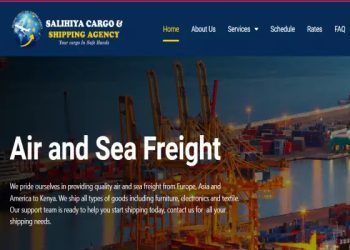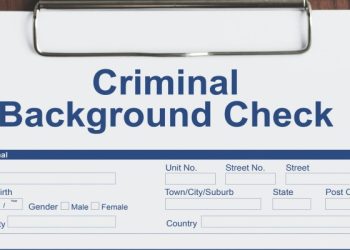How to Video Call in WhatsApp Web
WhatsApp is an application that allows people to communicate through texts, calls, and video calls. Its usage has, over time, spread to more than 150 countries across the globe, with more than 2 billion people enjoying its features.
One of the features that make people choose WhatsApp to other communication platforms, is the ability to use it on their laptop, while still getting more of their daily tasks done.
With this feature, there is no need to keep checking one’s phone for new messages, as they’ll just pop-up on the personal computer.
If you haven’t already started using WhatsApp Web, below is how you can go about it and communicate with your contacts, while working on other things.
WhatsApp download
First, you need the app on your phone, which you can download as follows:
- Launch the Google play store.
- Locate the app by typing the name WhatsApp on the search bar and clicking on the search icon.
- Click install, after which the app should download instantly.
You can now launch the app and follow the prompts to create an account.
Read Also How to watch Movies and Series on Goojara app, Goojara app download
To access WhatsApp web on your PC, you need to download the app by following the following steps:
- Click on https://www.whatsapp.com/download.
- Since you’re downloading the app for your computer, click on download for windows.
- The setup will start downloading immediately.
- Click on the setup, and wait for the app to install.
- After installing successfully, it will launch automatically, where you’ll be directed to a page with the steps on how to link your phone and laptop.
- Launch WhatsApp on your phone.
- Click on the three dots located on your screen’s top-right corner.
- Select linked devices.
- Click on link a device.
- Unlock your phone, as prompted.
- Direct your phone’s camera to the QR code on your laptop, which should appear in step two.
- Once the code is scanned, you should see all your Whatsapp’s home page on the laptop.
After a successful set up you can now video call as below:
- Open the chat for the person you wish to call.
- On the top of your screen, click on the video call icon.
- A second window will appear on your screen, so that you can proceed with your video call. Ensue that your device has a camera and audio output device.
Note that to use WhatsApp on your laptop, you need your phone.