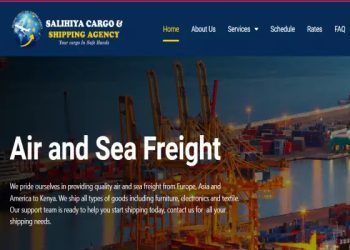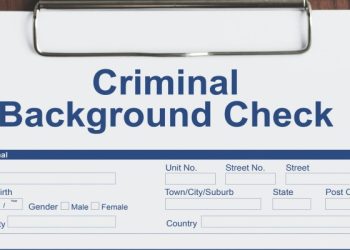How to watch Movies and Series on Goojara app, Goojara app download
Goojara app is an entertainment website that features the latest and trending TV shows, anime and movies. It allows you to stream and download movies, TV series and amines for free.
Other platforms charge a fee to stream their content or have a subscription plan tabled out but with Goojora, all you need is to have a good and fast internet connection.
You don’t have to register or subscribe to access the website it is totally free. Below is a guideline on how to download and watch movies and anime on Goojara app for free.
- On your web browser, for example Google chrome visit goojara.ch.
- Find the preferred content you wish to watch. If you cannot find it on the homepage, use the search button and click the content that will take you direct to its page
- Next, wait for the video player to load, you will see a blue video icon, click on it and the content will start streaming.
- You will need to start the streaming first before you can download the movie. So once, the video player loads, press the blue play icon. Pause the video immediately it starts streaming
- At the top left corner, you will see a blue download button. Click on it and the movie will start downloading to your device.
- You can use the picture in picture mode when you want to multitask on your computer or device since most movies are usually two hours long.
Read Also Safaricom Jiandikishe App Guide and Login
Goojara App
It offers the best cut on movie subscription monthly. It provides TV shows, movies, Amines etc. All for free. No restriction to the number of movies you can stream on the app. There is an option to upload content, watch the videos in different qualities and download favorites from the past decades.
Some of the App attractive features are:
- Ability to stream and download videos before registering on the App.
- A boundless volume of live streams and downloads, which includes TV series and movies.
- Reportedly, as a simulation of Terrarium TV, the app could feature content from NVidia shield, Fire TV etc.
- A friendly interface.
Below is a guideline on how to download and use Goojara App:
Note that the APK is the same as the application. That is you are essentially downloading the same product if you choose either APK or App. Follow the Simple steps to download the app.
- Search Goojara App on Google Play Store
- Next, click on install and wait for the process to complete.
- Otherwise, go to a provider website like apkfaster.com
- Search Goojara APK 2021 v1.1
- Now click on install and wait for the complete installation of the app on your mobile phone.
Besides the two platforms above, you can also get the application from other app providers online.
How to make use of Goojara on a Smart TV
How to Cast from an iPhone to a Television
It is simple to link your iPhone to an Apple TV if you already have one.
This is accomplished through the AirPlay feature. AirPlay enables you to stream videos or mirror the display on your device’s screen on your TV via your Apple device.
Here’s how it’s done:
- Confirm that your Apple TV and iPhone are both connected to the same Wi-Fi network.
- Swipe your device’s screen to reveal the Control Center. Swipe up from the bottom of the screen on iPads and iPhones (other than the iPhone X) to access the menu. Swipe down from the upper right corner of your iPhone X to unlock it.
- Select Screen Mirroring from the drop-down menu and then Apple TV from the list.
- Comply with the instructions on both displays (TV and device). It is possible that you will be required to enter an AirPlay passcode that will appear on your TV to connect your iOS device.
To turn off screen mirroring, open the Control Center, click Screen Mirroring, and then select Turn Off Screen Mirroring again.
How to make use of Goojara on a Smart TV
How to Cast from an iPhone to a Television
It is simple to link your iPhone to an Apple TV if you already have one.
This is accomplished through the AirPlay feature. AirPlay enables you to stream videos or mirror the display on your device’s screen on your TV via your Apple device.
Here’s how it’s done:
- Confirm that your Apple TV and iPhone are both connected to the same Wi-Fi network.
- Swipe your device’s screen to reveal the Control Center. Swipe up from the bottom of the screen on iPads and iPhones (other than the iPhone X) to access the menu. Swipe down from the upper right corner of your iPhone X to unlock it.
- Select Screen Mirroring from the drop-down menu and then Apple TV from the list.
- Comply with the instructions on both displays (TV and device). It is possible that you will be required to enter an AirPlay passcode that will appear on your TV to connect your iOS device.
To turn off screen mirroring, open the Control Center, click Screen Mirroring, and then select Turn Off Screen Mirroring again.
How to link an Android phone to a Smart TV
If your TV is capable of connecting to the internet and streaming material from apps such as Netflix, HBO Go, or YouTube, you can always watch content on it from your phone or tablet as well as your TV.
- Make sure that your Smart TV and your phone or tablet are both connected to the same Wi-Fi network.
Then, in your favourite app, open a video and tap the Cast icon.