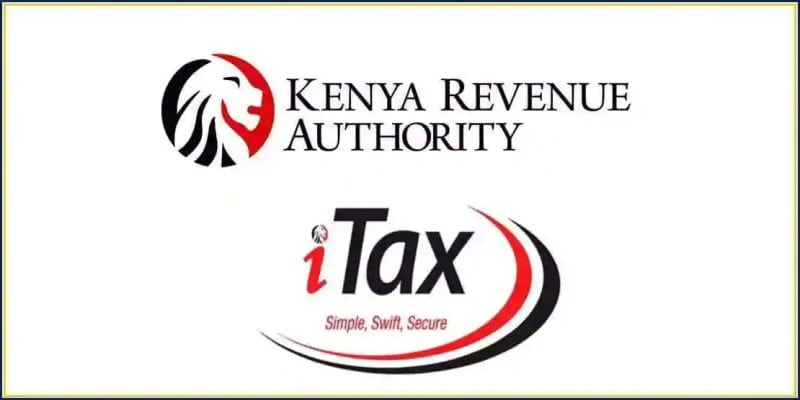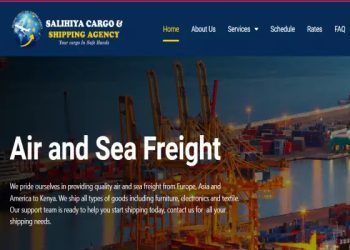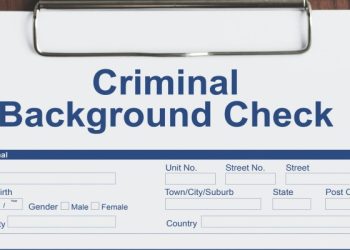KRA itax Returns Step by Step Guide
KRA itax Returns
In Kenya, every registered taxpayer with a personal identification number (PIN) obtained from the Kenya Revenue Authority (KRA) must file KRA itax returns every financial year.
Failure to which a Ksh.2000 fine is imposed on late filling. It is very easy to file your returns without having to get stuck on long queues at the KRA offices and avoiding the late filing fine through online iTax portal.
Below is a step by step guide on how to easily file your returns on iTax portal online:
- Open your browser visit the iTax filling portal using https://itax.kra.go.ke/KRA-Portal/
- Enter your KRA PIN, click continue. Enter password and security Stamp and click log in.
- Go to Returns Menu and select ITR for Employment Income Only.
- Enter Returns period, select ‘Yes’ to the question ‘Do you have employment income?’ and click Next
- Under basic information, answer the questions asked appropriately and click next
- Go to section F, details of employment income and confirm the name and PIN of employer, Gross pay and other allowances as per your P9 form.
- Go to sheet M, details of PAYA deducted, confirm Employer details, Taxable salary and PAYE deducted. Details can be modified as per your P9 form.
- Go to selection Q and capture a payment if any, made prior to the filing of the returns.
- Go to selection T, Tax computation, enter defined/pension contribution and personal relief. Click submit and download the E-return acknowledgment receipt.
How to file KRA Nil Returns online
Nil income tax applies to all taxpayers that falls below the taxable income or are unemployed and earning no salary that include university students.
Below is a step by step guide on how to file nil returns online:
- Type iTax on your Google search tax and click on the KRA iTax website itax.kra.go.ke Enter your KRA PIN, click continue. Enter password and security Stamp and click log in.
- Scroll to the navigation bar and select e-returns which will open a set of options. Underneath the options, scroll downwards and click on ‘file Nil Returns’.
- After log in, update the professional’s menu then return to file Nil Return
- On the taxpayer PIN, insert your KRA pin and on the Tax obligation option insert Income Tax resident then submit.
- Select Tax obligation and next fill in the returns period from and return period to will be populated obligation time frame then click submit button.
- If the process is successful, an acknowledgement receipt of e-return will appear following a successful submission message.
- Download the returns receipt and you are successfully done.
Read Also Bitcoin Definition, Investment, Bitcoin Mining, Wallet, Future of Bitcoin
How to file KRA returns using P9 form
A P9 form is a deduction form that employer’s issue to their employees. It contains employee’s basic salary, benefits allowances, pension contributions, gross pay, tax charges and personal relief for the whole year.
Below is a step by step guide on how to file returns using a P9form:
- Open your browser and visit KRA itax portal itax.kra.go.ke
- Log in to your iTax account using your KRA pin and password
- Click on the returns tab and click file return.
- Select your tax obligation (Income Tax-Resident Individual) then click Next.
- Download the income Tax Resident Individual Form (You will be directed how to do it).
- Once the excel sheet is opened, fill the tabs, that is, Basic information employment income, details of the PAYE deducted, and tax computation,
- Click on the validate button to view the data on the income Tax Resident Individual Excel Sheet.
- Upload the Excel sheet and click on the submit button.
- Lastly download the KRA eReturn acknowledgement receipt.