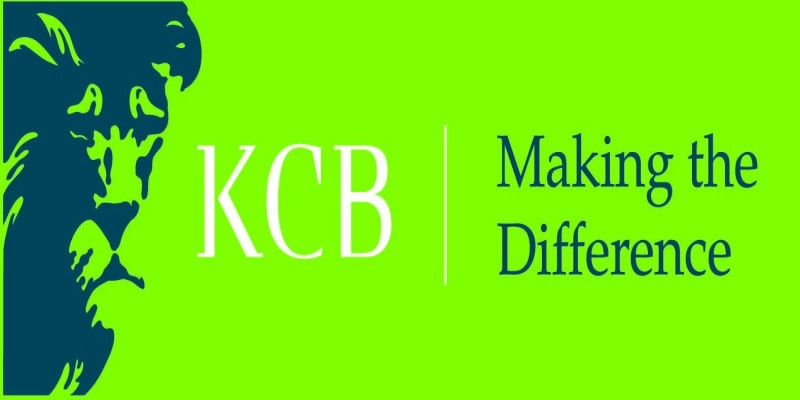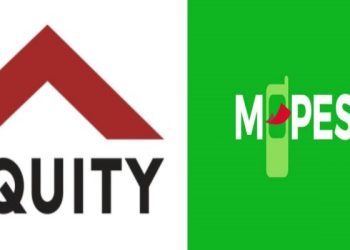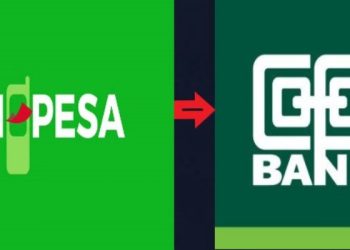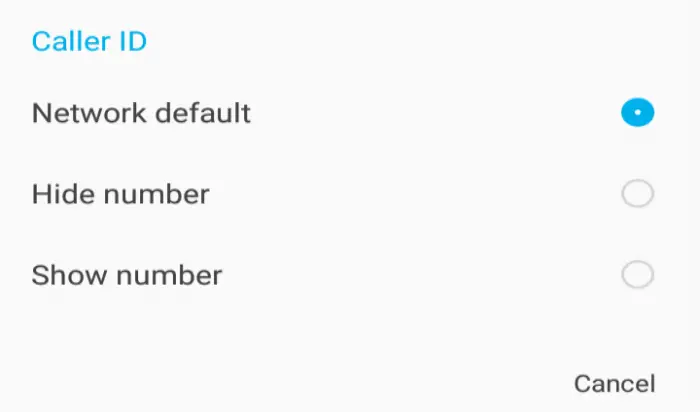KCB PayBill Number, PayBill Charges, KCB M-Pesa WhatsApp Number
KCB PayBill Number
The partnership of KCB and Safaricom has made it easy for users to efficiently deposit and withdraw money from the two platforms. KCB Paybill Number allows its clients to deposit money into their accounts through mobile money, the Pay Bill number is 522522. The simple guideline below is on how to deposit and withdraw money through the KCB pay bill number.
How to send money from M-Pesa to KCB
- First, deposit money into your Safaricom M-Pesa account
- On your phone and go to the M-Pesa menu. You can also use Safaricom or the M-Pesa App.
- Open the lipa Na M-PESA option and select the Paybill option
- Enter the KCB Paybill number, 522522, and press okay
- Next, key in your KCB account number in the account section
- Enter the amount you want to send
- Enter your secret M-Pesa PIN
- Confirm if the details are correct then press OK to complete the transaction.
- After successful submission, you will receive a confirmation SMS from M-pesa for the transaction.
KCB M-PESA is a loan and savings product together with other services that are exclusively offered by KCB Bank Kenya Ltd to all Safaricom M-PESA customers. Money saved on KCB M-Pesa saving accounts earns an interest of up to 6.65%.
All you need to do is open an account from KCB M-Pesa and you will conveniently access all features including loans, saving products, and money deposit functions.
KCB Savings
There are two types of fixed deposit accounts offered by KCB. Below is a list of the two accounts and a simple guideline on how to activate them.
-
KCB Fixed savings account
Fixed saving accounts allow you to lock a specific amount of cash for a period of up 12 months. Here is how to activate it:
- Open the M-Pesa menu on your phone
- Select the loans and Savings option
- Next, select KCB M-Pesa and choose a fixed savings
- Select a fixed deposit account and then open an account
- Select the source of funds, either M-Pesa or KCB M-Pesa
- Key in amount (minimum Ksh.500)
- Next, enter the period (1 to 12 months)
- Enter your select M-Pesa Pin and confirm the transaction
- You have successfully created your account.
-
KCB Target saving account
This type of account helps you to set a target and make deposits towards reaching your set goal financially. To activate follow the guideline below:
- Open the M-Pesa menu on your mobile phone
- Select the loans and Savings option
- Next, select KCB M-Pesa and choose a fixed savings
- Select Target savings account and then open the account
- Select the source of funds, either M-Pesa or KCB M-Pesa
- Enter the amount you wish to save for the period (minimum KSH.1000)
- Next, enter the period (1 to 12 months)
- Key in the initial amount (minimum Ksh.50)
- Enter your select M-Pesa Pin and confirm the transaction
- You have successfully created your account.
How to withdraw money from KCB account to M-Pesa
To be able to access this service, you are required to register with the KCB M-Benki service. You can also access it via the KCB mobile app. To register with the KCB M-Benki follow the simple steps below:
- On your phone and go to the M-Pesa menu. You can also use Safaricom or the M-Pesa App.
- Open the lipa Na M-PESA option and select the Paybill option
- Enter the KCB Paybill number, 522522, and press okay
- Next, key in your national ID number in the account number section
- Key in any amount
- Enter your secret M-Pesa PIN
- Confirm if the details are correct then press OK to complete the transaction.
- After successful submission, you will receive two confirmation messages on your phone, one will have the user ID and KCB M-Benki pin and the other will have the account number.
- You have successfully registered for M-Benki and you can easily access the service via the USSD code *522#.
How to withdraw with M-Benki
- Dial the USSD code *522#
- Key in your M-Benki PIN
- You can also access the main menu and see the various services available. Select the Mykash option
- Next, select the M-Pesa option. You will receive two other options, where to send money to your number or another number
- Key in the amount which ranges from a minimum of Ksh.50 to a maximum of Ksh.70, 000 to complete the process
- You will receive a confirmation message shortly after a successful transaction.
Read Also Beyond Survival Campaign, Jobs, Products
KCB PayBill Number Charges
KCB M-Pesa pay bill has no charges for all M-Pesa to KCB deposit transactions. Also when sending money from a KCB account to M-Pesa your phone number or another phone number is free.
KCB M-Pesa Customer Care
If you need to quickly get in touch with the KCB M-Pesa customer care service team, reach them via the following contacts:
Phone number: +254 2032 70000/ 0711 087 000/ 0732 1870 00
Email address:
SMS number: 22522
Twitter: @KCBgroup
Facebook: kcbgroup
KCB M-Pesa WhatsApp Number
The best thing about KCB is that it has offered numerous ways for you to contact its customer service team for any assistance.
WhatsApp is one of them, get in touch with KCB M-Pesa via their WhatsApp number 0711087087. All you have to do is make sure you have WhatsApp installed on your phone and you have enough data bundles to send chats.